Instagram is one of the most popular social media platforms in the world, with millions of users sharing photos, videos, and stories every day. As with any online service, security is an important concern on Instagram, and one of the measures used to protect user accounts is two-factor authentication (2FA). 2FA provides an extra layer of security by requiring users to enter a code sent to their registered phone number or email address in addition to their login credentials.
However, despite the benefits of 2FA, some users have reported issues with Instagram two-factor authentication not working. This can be frustrating, as it may prevent you from accessing your account. In this article, we will explore some possible reasons why your Instagram two-factor authentication is not working, and provide solutions to help you fix the issue.
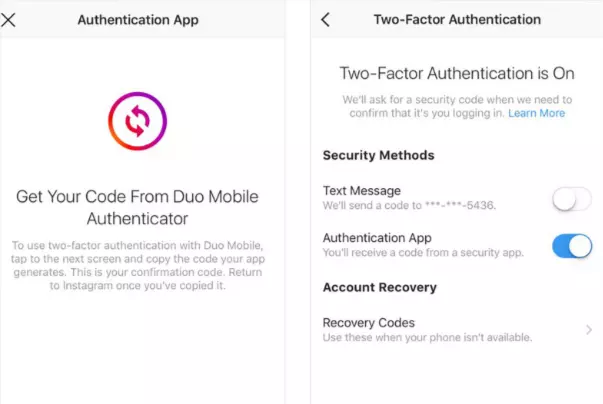
Why is my Instagram two-factor authentication not working
There could be several reasons why your Instagram two-factor authentication is not working. Here are a few things to consider:
- Incorrect Time or Time Zone: Two-factor authentication codes are time-based, so it’s important that the time and time zone on your device are correct. Check the settings on your device to make sure they are set correctly.
- Network Issues: If you are having trouble receiving the code, it could be due to network issues. Try turning your device off and on, or switching to a different network to see if that helps.
- Outdated App: Make sure you have the latest version of the Instagram app installed on your device. If you are running an outdated version, it may not work properly.
- Invalid Phone Number: If you have recently changed your phone number and have not updated your Instagram account, the two-factor authentication code may be sent to the wrong number.
- Disabled Two-Factor Authentication: If you disabled two-factor authentication, you will not be prompted to enter a code when logging in. You can check your security settings to see if it’s still enabled.
If none of the above solutions work, you may need to contact Instagram’s support team for further assistance.
How to Fix : Instagram two-factor authentication not working
1. Check your internet connection
One of the most common reasons for Instagram two-factor authentication not working is a poor internet connection. Ensure that you are connected to a stable Wi-Fi or cellular data network and that your internet connection is strong and stable. A weak connection can lead to the authentication code not being received in a timely manner.
2. Check your registered phone number or email address
Another common reason for Instagram two-factor authentication not working is that the registered phone number or email address associated with your account may be incorrect or out of date. Check that your phone number or email address is correct in your Instagram account settings, and update it if necessary.
3. Wait for the authentication code to arrive
If you have requested an authentication code, and it has not arrived, it’s possible that there is a delay in the delivery. Wait a few minutes and try again, and ensure that you have a strong and stable internet connection.
4. Check your spam folder
Sometimes, authentication codes can end up in your spam folder, particularly if you are using email-based authentication. Check your spam folder to see if the authentication code has been sent there.
5. Use a backup authentication method
If you are still unable to receive an authentication code through your primary method, you can try using a backup method. Instagram allows you to add multiple phone numbers and email addresses to your account, so you can choose an alternative method to receive the authentication code.
To do this, go to your Instagram account settings, select “Security,” and then select “Two-Factor Authentication.” From there, you can add a backup phone number or email address.
6. Try Using Incognito Mode
Using Incognito mode is another potential solution that you can try to fix issues with the Instagram video selfie verification not working.
Incognito mode, also known as private browsing mode, is a feature available on most web browsers that allow you to browse the internet without saving any browsing history, cookies, or other data. This can be helpful in troubleshooting issues with websites or web applications, as it can rule out any issues related to cached data or cookies.
To use Incognito mode, follow these steps:
- Open your web browser, such as Google Chrome, Firefox, or Safari.
- Click on the three-dot menu in the top right corner of the browser window.
- Select “New incognito window” or “New private window” from the menu.
- A new browser window will open in Incognito mode. In this window, navigate to the Instagram website and try to complete the video selfie verification process.
By using Incognito mode, you can access Instagram as if you were using it for the first time, with no stored data or cache. This can help rule out any issues related to stored data or cookies, which may be causing issues with the verification process.
However, if the issue persists even when using Incognito mode, it’s likely that the problem is related to your device or Instagram account settings, and you may need to try other solutions to resolve the issue.
7. Contact Instagram’s support team
If none of the above solutions work, you may need to contact Instagram’s support team for further assistance. You can do this by going to your Instagram account settings, selecting “Help,” and then choosing “Report a hacked account” or “Report a login issue.” Instagram’s support team will then be able to assist you in resolving the issue.
Final words
In conclusion, Instagram two-factor authentication is an important security measure that helps protect your account from unauthorized access.
If you are having issues with two-factor authentication not working, try checking your internet connection, ensuring that your registered phone number or email address is correct, waiting for the authentication code to arrive, checking your spam folder, using a backup authentication method, or contacting Instagram’s support team for further assistance.
By taking these steps, you can help resolve the issue and regain access to your Instagram account.
Further Reading:
Ways to Fix: Instagram Video Selfie Verification not Working
8 Fix: Instagram Reels Video Quality Bad After Upload