TikTok is one of the most popular social media platforms in the world, and it’s no surprise that users want to use all of its features to create fun and engaging content. One of those features is filters, which can add a layer of creativity and personality to your videos.
However, sometimes when trying to use a filter on TikTok, you might encounter an error message that says, “This filter doesn’t work with this device.” In this article, we’ll explore some of the reasons why this message may appear and offer solutions to help you fix it.
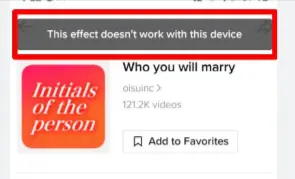
Reasons why “This filter doesn’t work with this device” appears
There are several reasons why TikTok might display this error message when trying to use a filter. Some of the most common reasons include:
- Device compatibility: Not all filters are compatible with all devices. This may be due to hardware limitations or software compatibility issues.
- Outdated app or operating system: TikTok filters often require the latest version of the app or operating system to work correctly. If your device or app is outdated, it may not support the filter you’re trying to use.
- Regional availability: Some filters may only be available in certain regions due to licensing agreements or other restrictions.
- Filter bugs: Like any software, TikTok filters can sometimes have bugs or glitches that prevent them from working correctly.
Solutions to fix “This filter doesn’t work with this device” on TikTok
If you receive the “This filter doesn’t work with this device” message when trying to use a filter on TikTok, there are several steps you can take to try and fix it:
1. Update TikTok
The first step is to ensure that you have the latest version of TikTok installed on your device. To check for updates, go to your device’s app store, search for TikTok, and see if there is an update available. If so, install it and try using the filter again.
2. Update your device
If TikTok is up-to-date, but you’re still having issues, it may be due to an outdated operating system. Go to your device’s settings and look for a system update option. If there is an update available, install it and try using the filter again.
3. Provide required accessibility
Some filters may require access to certain features or sensors on your device, such as the camera or microphone. If you haven’t granted TikTok permission to access these features, the filter may not work correctly. To provide access, go to your device’s settings and look for the “Permissions” or “Privacy” section. Make sure TikTok has permission to access your camera, microphone, and any other required features.
4. Log out and log in again
Sometimes, logging out of TikTok and then logging back in can help fix issues with filters. To do this, go to your profile page on TikTok, tap the three dots in the upper-right corner, and select “Log Out.” Then, log back in and try using the filter again.
5. Check TikTok server status
If TikTok is experiencing server issues or maintenance, it can cause issues with filters. Check the TikTok server status on the TikTok support page or through third-party websites that monitor social media platform outages. If there is a known issue, wait until it’s resolved before trying to use the filter again.
6. Disable VPN or try using a VPN
If you’re using a VPN (virtual private network), it may be causing issues with TikTok filters. Try disabling the VPN and using your regular network connection instead. If that doesn’t work, try using a different VPN server or service.
7. Use a different device
If the filter still doesn’t work after updating TikTok and your device, try using a different device that is compatible with the filter. This could be a friend’s phone or another device you have access to.
8. Try a different filter
If the filter you want to use isn’t working, try a different one that is compatible with your device. TikTok has a wide range of filters, so there should be plenty of options to choose from.
9. Contact TikTok support
If none of the above solutions work, it may be time to contact TikTok support for further assistance. You can do this by tapping the three dots in the upper-right corner of your TikTok profile, then selecting Report a Problem. Explain the issue you’re having and provide as much detail as possible. The TikTok support team will review your case and get back to you with a solution.
SEE ALSO:
Can you send Pictures on TikTok Messages
Why can’t I Download TikTok from App Store/Play Store
Conclusion
TikTok filters can be a fun way to add some creativity to your videos, but sometimes they may not work as expected. If you receive the “This filter doesn’t work with this device” message, try updating TikTok and your device, using a different device, or trying a different filter.
If none of these solutions work, contact TikTok support for further assistance. By following these steps, you’ll be able to enjoy all of TikTok’s features and create engaging content for your followers.