Are you planning to quit Tinder app?
Are you finding it hard to delete the Tinder app?
This would the right web page if you are looking for the answers.
Find the reasons why you are unable to delete the account and also the methods to fix the issue.
Why can’t I delete my Tinder account
Short Answer: You can’t delete your Tinder account because – you have a pending payment, there’s an active subscription, or there could be an issue with the app or your device.
1. Active Subscription
If you have an active subscription to a service such as Tinder Gold or Tinder Plus, you will need to cancel it before you can delete your account. This is because the subscription is considered an ongoing service that you have agreed to pay for on a recurring basis.
When you cancel the subscription, you are essentially telling Tinder that you no longer want to use the service and do not want to be charged for it any longer.
2. Pending payment
If you have a payment that is still processing for your Tinder subscription, you will not be able to delete your account until the payment has been completed. This is because the payment is considered an obligation that you have agreed to fulfill.
Until the payment has been processed, your account will remain active and you will continue to have access to the service.
3. Issues with the app
If you are experiencing issues with the Tinder app, it may prevent you from deleting your account. These issues could be due to a variety of factors, such as a problem with the app itself or a problem with your device.
If you are experiencing issues with the app, you may see error messages or other indicators that something is wrong. For example, you may see a message saying “Something went wrong” or “An error occurred,” or the app may crash or freeze when you try to use it.
4. Issues with the device
If you are experiencing issues with your device, it could prevent you from deleting your Tinder account. These issues could be due to a variety of factors, such as hardware problems, software problems, or compatibility issues.
Fix: Tinder account not deleting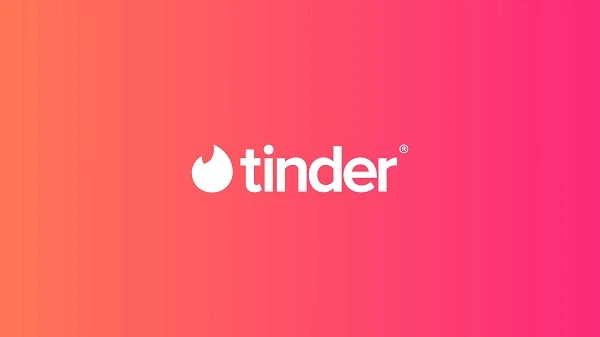
1. Delete existing subscription
As mentioned earlier, an active subscription won’t let you delete your account. To cancel the subscription, you can follow the steps provided below –
- Open the Tinder app and tap on the profile icon in the top left corner of the screen.
- Tap on the settings icon in the top right corner of the screen.
- Scroll down and tap on “App Settings.”
- Tap on “Subscription.”
- Tap on “Cancel Subscription.”
- Follow the prompts to confirm that you want to cancel your subscription.
2. Check payment status
You can see the status of your payments, as well as any pending payments that have not yet been completed. If you have a pending payment, you will need to complete it before you can delete your account.
- Open the Tinder app and tap on the profile icon in the top left corner of the screen.
- Tap on the settings icon in the top right corner of the screen.
- Scroll down and tap on “App Settings.”
- Tap on “Subscription.”
- Tap on “Payment History.”
3. Check your internet connection
A stable internet connection is necessary for the Tinder app to function properly. If you are experiencing issues with the app, one potential cause could be a poor internet connection.
To check your internet connection, you can try the following:
- Check that your device is connected to the internet. Make sure that your device is connected to a network and that the network is functioning properly.
- Check the strength of your connection. If your device is connected to a wireless network, make sure that the signal strength is sufficient. A weak signal can cause issues with the app.
- Check for outages or problems with your internet service provider. If you are having issues with your internet connection, it is possible that there may be an outage or other problem with your internet service provider. You can check for outages or problems on their website or by contacting their customer support.
- Restart your router or modem. If you are having issues with your internet connection, try restarting your router or modem to see if that helps resolve the issue.
- Contact your internet service provider for further assistance.
4. Clear Tinder app cache
Clearing the cache of the Tinder app can help to resolve issues you may be experiencing with the app. The cache is a temporary storage area that is used to store certain elements of the app, such as images and text, so that the app can load more quickly when you use it.
However, sometimes the cache can become outdated or corrupt, which can cause issues with the app. In these cases, clearing the cache can help to resolve the issue.
To clear the cache of the Tinder app, you will need to go to the settings menu on your device and find the option to clear the cache for the Tinder app. The specific steps to do this will depend on your device, but generally you will need to go to the “Apps” or “Applications” section of your settings, find the Tinder app, and select the option to clear the cache.
5. Update Tinder app
Updating the app ensures that you have the latest version, which may include bug fixes and performance improvements.
To update the Tinder app, follow these steps:
- Open the app store on your device (such as the App Store on iOS or Google Play Store on Android).
- Search for “Tinder” in the app store.
- Tap on the “Update” button next to the Tinder app.
- Follow the prompts to install the update.
6. Contact Tinder support
To contact Tinder customer support, you can follow these steps:
- Open the Tinder app and tap on the profile icon in the top left corner of the screen.
- Tap on the settings icon in the top right corner of the screen.
- Scroll down and tap on “Help and Support.”
- Tap on “Contact Us.”
- Follow the prompts to submit a request for assistance.
Alternatively, you can visit the Tinder help center on the website and follow the prompts to submit a request for assistance.
When contacting Tinder customer support, be sure to provide as much information as possible about the issue you are experiencing, including any error messages or other indicators that something is wrong. This will help them better understand the problem and provide more accurate assistance.
You can also try reaching out to Tinder on social media platforms such as Twitter or Facebook for assistance. Keep in mind that it may take some time for them to respond, as they may be handling a large volume of requests.
Conclusion
We have tried to include the reasons and possible methods to fix the problem. We suggest you try all of them. For most of the users, the problem will be fixed on implementing the basic troubleshooting method.